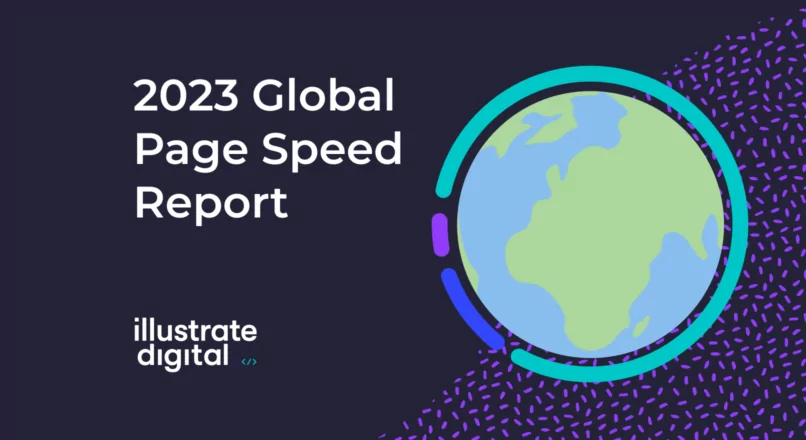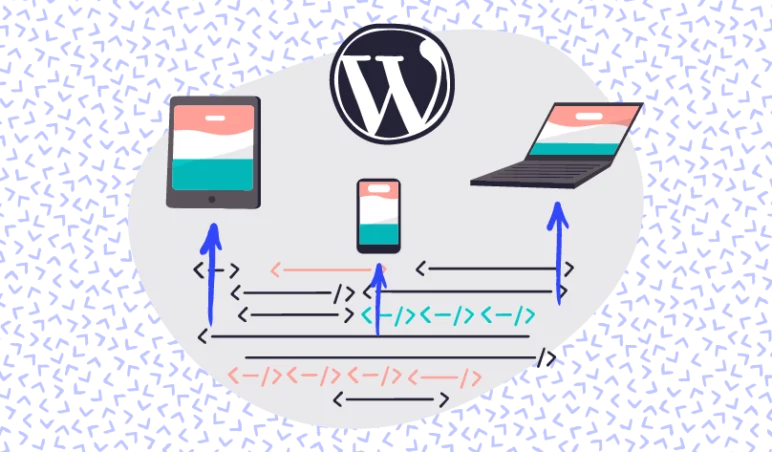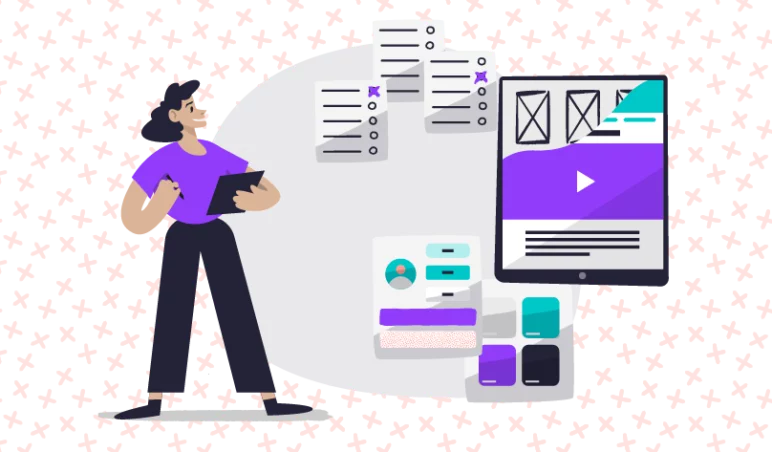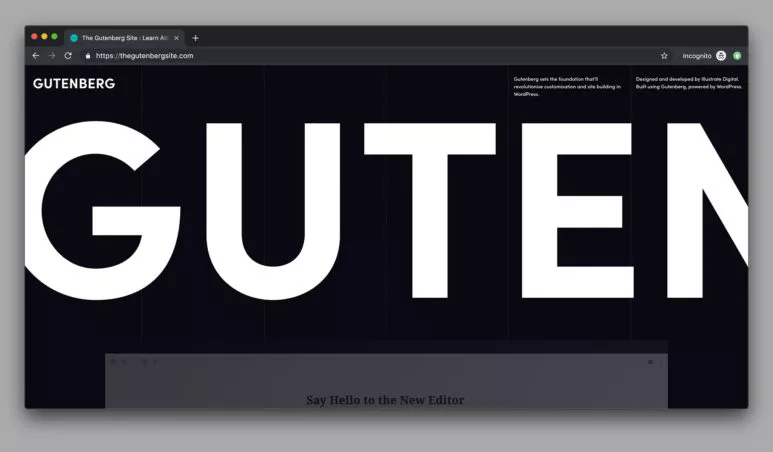Google Analytics, simply put, is a tool that sits independently of your website that allows you to analyse your website data and more.
It works by using a tracking code, installed in your website’s file system, to give permission for Google to access the data from your website in relation to how people browse and journey through the site.
Analytics is a very detailed tool that can show a huge amount of information, filtered in very different ways. The main purpose of Google Analytics for most people is to track marketing activity, to make sure it’s valuable and working effectively.
It’s also well utilised in web development and at an agency like ours for problem solving and troubleshooting. For example if a WooCommerce website isn’t making as many sales as expected, you can see where people are stopping or pausing during the checkout process, or whether they’re even finding the products they’re looking for in the first place – how your website search works plays a massive part in this.
Some of the key areas of Google Analytics are:
Audience
Who are the people looking at your website, what devices are they using, where are they based, cities, countries, etc?
Acquisition
How did people come to your website, what were the sources and how well has your marketing been working?
Behaviour
How is your site being used? What are people looking at, what’s the favourite content, what’s the least favourite or never-viewed content?
Conversion
Did people do what you expected/wanted them to do, are people enquiring with you, filling in your forms or checking out?
Real Time
Who is using your website right now? Google Analytics currently only shows two sets of traffic: live right now and historic data from the previous day and beyond. If someone visited your site 2 hours ago, this won’t show in the Analytics results until tomorrow. Real Time statistics though, can be incredibly useful if you’re running a major campaign, to keep an eye on what users are doing immediately, which can allow you to even make adjustments on the fly. Or to know when you need a server upgrade.
Some of the most useful things that can be tracked and studied using Google Analytics are:
Bounce Rate
The percentage of people leaving your website from the same page as they entered, not moving on to other content on your website.
Sessions
How many times one user, or all of your users combined, have interacted with your website. A session is renewed and counted as a new session after 30 minutes of inactivity.
Users
The number of individuals (based on an IP address) that have used your website.
Average Session Duration
How long someone has spent on your website, in a single sitting.
Demographics
The locations and languages of your website’s users.
System
What kind of browser or operating system is most frequently used to view your website. Especially helpful for development, to know which systems to concentrate most on. Also useful for troubleshooting.
Types of Acquisition
Organic Search
Traffic that arrives at your website through natural search results, on sites like Google, Bing, Yahoo, etc.
Paid Search
Similar to Organic Search, except that the traffic has been paid for using a search advert platform such as Google AdWords. This is also referred to as PPC (Pay Per Click), although PPC includes social media advertising, which is not included in Paid Search acquisition results.
Direct
People who type in your specific URL to find your website, including those who click on autocomplete results from their history if they’ve visited your website before.
Referral
Anyone who has clicked a link from a third party website, or for example a link in your email signature. This is common for marketing campaigns, email marketing, guest blogging, links from other websites, directories, etc.
Social
Any traffic that has arrived at your website as a direct result of social media activity, where a link has been clicked from a social media platform. Some of the popular results are Facebook, Twitter, LinkedIn, Instagram, WhatsApp, WeChat, Snapchat, etc.
Types of Behaviour
Behaviour Flow
An extremely useful tool for tracking the average user journey through your website. It’s displayed as a large step-by-step flow chart and can help you to track where users go. This can help to easily identify why users are going to a page if you’re confused about its popularity. Similarly it can help to show you why users aren’t going to a page, where they’re stopping viewing your website, or what pages they’re viewing instead.
Site Content – Pages
Quite simply this is a breakdown of all pages on your website. It shows what pages are most popular, what the average bounce rate of those pages are, how many exit the website from those pages and more. This can be displayed as a list, or for more visual analysts it can be viewed as graphs and charts, including the famous pie chart.
Site Content – Drilldown
This is sort of like a sitemap of your website’s content. It puts your pages into folders (paths) and within each you can see the various links to different pages. As an example this is useful if you have a ‘Team’ page on your website and you’d like to see which of the team are most popular with your users, how long people spend reading each bio, etc.
Site Content – Landing Pages
This section is a great place to find out what the first page is that most people land on when viewing your website. You may be surprised at some of the results here and it can help you to capitalise on marketing potential. The most popular landing page of most websites is the home page, naturally, but other pages and blog posts can also be landing pages if that content is ranking highly on Google for a search that is popular in relation to what searchers want to know. Landing pages are also commonly used for marketing campaigns to deliver specific content to those you’re trying to market towards.
Site Content – Exit Pages
Very simply put, information about the pages where people most leave your website. The home page can often be the highest, which is natural, but it’s useful to find out what the other exit pages might be and plan ways to keep users engaged with your content.
Site Speed – Overview
Pretty much what it says on the tin, Site Speed is data that shows the performance of your website’s speed, which can vary from page to page depending on the development resources that each page needs to load. It shows the average page loading time (in seconds), along with other results. Another critical result is the average server response time, which if slow is typically a sign of an unoptimised or oversubscribed server.
Site Speed – Page Timings
These are specific breakdowns of the load time for each page within your website. This can also be displayed as a map to view the variation of how quickly different countries are able to load your website.
Site Speed – Suggestions
For anyone who has used Google PageSpeed Insights tool, this section will seem very familiar. The tool allows you to get suggestions from Google’s automated system on how to make your website faster. This section shows the insights for individual pages within your website. Warning: this tool isn’t situational, so can often show bad results for sites that have optimised well considering their design. Top marks with Google PageSpeed Insights, at the moment, would require a very stripped-back page of text with small or no imagery.
Site Speed – User Timings
This area requires manual setup and is useful for web developers to measure how long it takes to load specific resources on your website.
Site Search – Overview
The Site Search section is specific to the search function on your website. Most websites can benefit from a search function, so that users can quickly find the pages, posts or other content that they’re looking for. The results in this section of Analytics show how often the search function is being used, as well as how it is specifically being used.
Site Search – Usage
The usage, in its simplest form, shows website visitors who used the search function, vs visitors who didn’t use the search function. It also helps to compare metrics such as bounce rate or pages per session of visitors who used the search, compared with those who didn’t use the search.
Site Search – Terms
Search Terms show results on what people are searching for and what the most popular terms used on you website are. These can be valuable insights, to know what people really want to find on your website.
Site Search – Pages
Search Pages show the specific pages on your website that users most popularly begin their searches from. This can be really useful information, to know where users are struggling to find content, or how far into the site they get before they need to search. If you’re a property developer or estate agent, these insights may help you to decide whether to have search on your ‘properties’ page, ‘home’ page, or both.
Installing Google Analytics on your WordPress website:
There are two ways to install Google Analytics into WordPress – we’ve categorised them as ‘The Simple Way’ and ‘The Better Way’, as follows.
The Simple Way
he quickest and simplest way of installing Google Analytics is to use a plugin. The Analytics sign-up process (and admin dashboard) supplies you with a tracking code that can simply be placed into the appropriate plugin fields, saved and then it’s installed.
The Better Way
There is a better way than to use plugins, which requires some development knowledge. Plugins in WordPress are great, but the more plugins installed, the slower they can make the website because extra processing is needed when loading the website from its servers. The more efficient way is quite straight forward once you know what you’re doing and involves installing the Analytics tracking code directly into the website’s file structure and code.
Both methods are a security measure. They work by telling Google that you have the relevant permission to access the website’s data. This allows them to link up the website with your Analytics account and begin showing you the data.
Can you backdate Google Analytics data?
The answer is no, unfortunately. Only if there is an existing Analytics account associated with the website can you then be added as a manager of the data, which will give you a backdated view.
If the website has never had an Analytics account associated with it, then the data will begin being collected from the date on which the tracking code has been verified.
If, for any reason, the tracking code is deleted from the website, Google will be unable to collect data until it is reinstated. Given this it’s worth making sure that nobody else deletes the tracking code and that anyone with FTP access is aware of this.
An Extra Tip… Adding annotations for campaigns:
As bonus knowledge, there’s a really cool feature for marketers and data analysts that can help when it comes to running specific marketing campaigns.
Beneath each graph in the Analytics dashboard, there’s a little arrow to show a hidden menu. Once you’ve opened the menu there’s a ‘Create New Annotation’ button, which allows you add notes onto the graph.
An example of this being used would be if your CEO has an interview on BBC News, you can mark the graph to show the date they went on air to explain the spike in website traffic on that day.
If you’re new to doing this and not yet into the detailed Analytics reporting, you’ll likely want to just make these annotations in the Audience Overview section, which is the default you see when you first open the dashboard.
Of course, feel free to mark the Referral Traffic section, if you know that spikes in specific sources will be coming from a campaign you’re running on that website or social network.