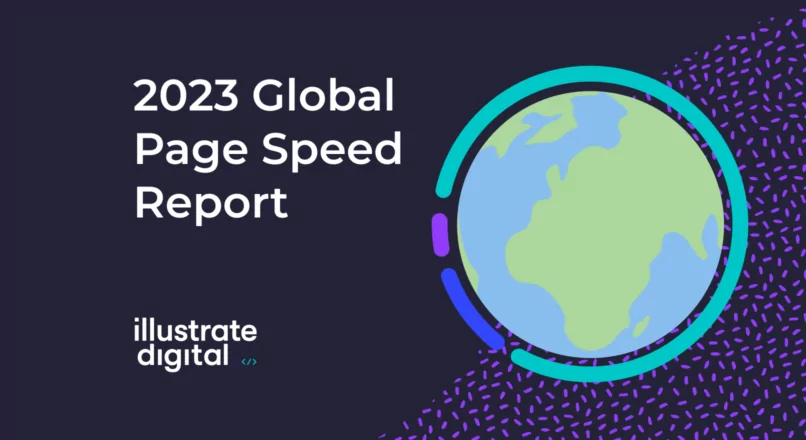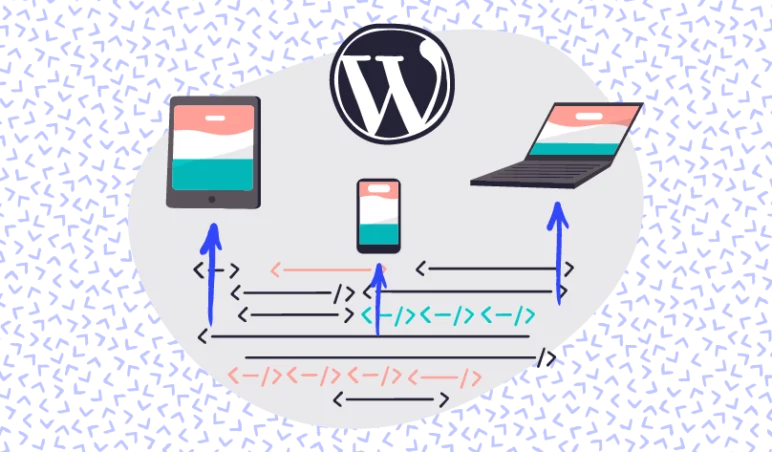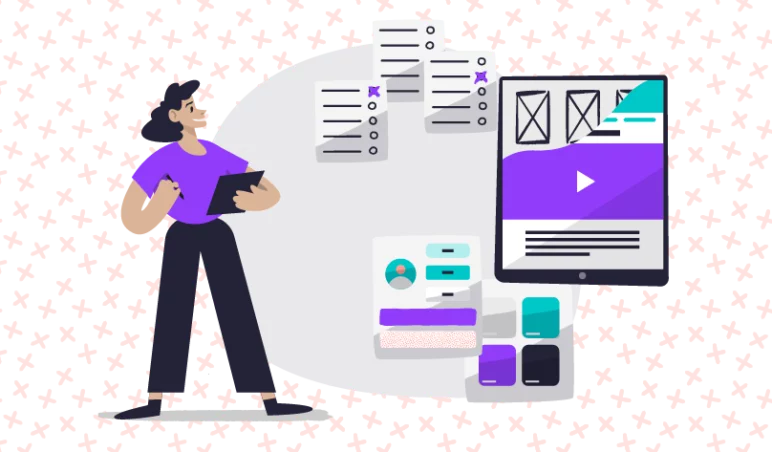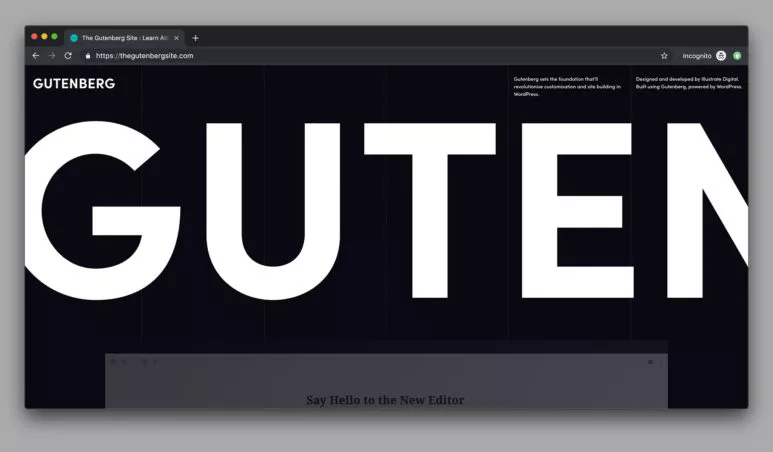WordPress version 5.5 is the second major update of 2020 and was released on August 11th. It is titled Eckstine, after the late, great American jazz singer and big band leader Billy Eckstine. The latest update aims to improve your WordPress experience in three different categories: Speed, Search and Security, and brings some well-timed features to the table like lazy loading images.
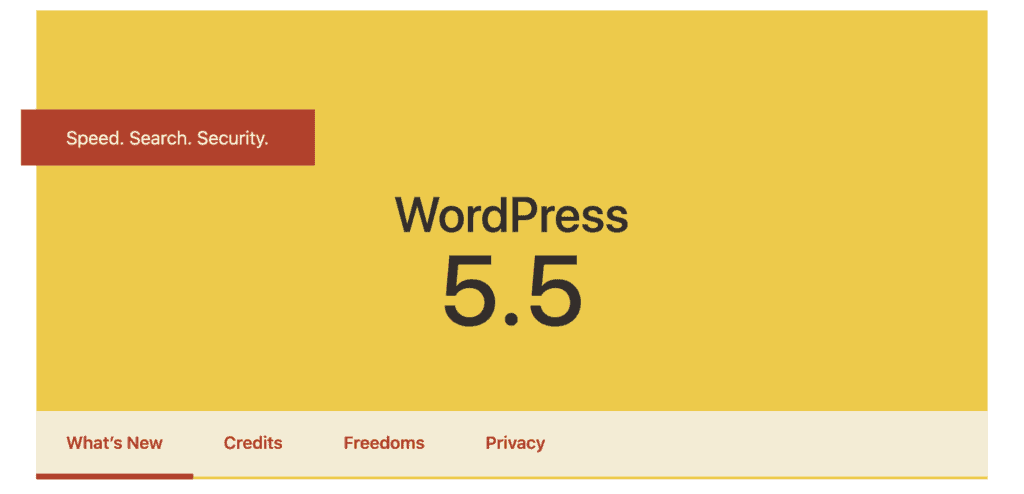
It’s worth noting that some of the features that were scheduled to be released as part of the 5.5 update haven’t made it into this update due to unresolved issues. The delayed features include the navigation block, a new navigation screen, and a new widgets screen.
What’s new?
WordPress 5.5 introduces some fascinating new features, such as native lazy loading of images, and a site XML map to help optimise your presence on the web. The update also comes with some advantageous, time-saving new updates to Gutenberg and a more stylish UI design for improved user experience.
We dived in and tested all of the new features so you don’t have to. So here’s what’s new in WordPress 5.5…
Speed
With Google putting an increased focus on the importance of optimising your site’s images for loading speed purposes, it’s perfect timing that WordPress 5.5 brings native lazy loading into the picture, using the native HTML loading attribute which became a web standard earlier in 2020.
Lazy loading means that images will not be loaded on the site until they are just about to come into view as you scroll, meaning the site will load much faster when you open it, as it will only load the images you can see in your viewport to start with.
This helps save bandwidth and allows users on slower internet speed to browse the web. On mobile, lazy loading is especially helpful, as it will keep browsers from loading files meant for other devices, which can help users save money on their data and battery on their devices. You can read more about it here.
Search
5.5 provides you with an XML sitemap that is enabled by default and helps search engines discover your site the minute you go live, which in turn helps others find your site more easily. It works by allowing crawlers to quickly and comprehensively identify all URLs included in the sitemap and discover every public URL the site has made available. Your site’s home page, posts, pages, custom post types, and more will be included to improve your site’s visibility. Developers will have further control over what is included and excluded using filters; a full list can be found here.
Security
5.5 brings six new security updates. Most notably, plugins and themes now have an auto-update feature, meaning you will never miss an update again. You can now easily manage the auto-updating of plugins and themes directly from the plugins dashboard and the theme details, respectively, without the need for using the filter hook.
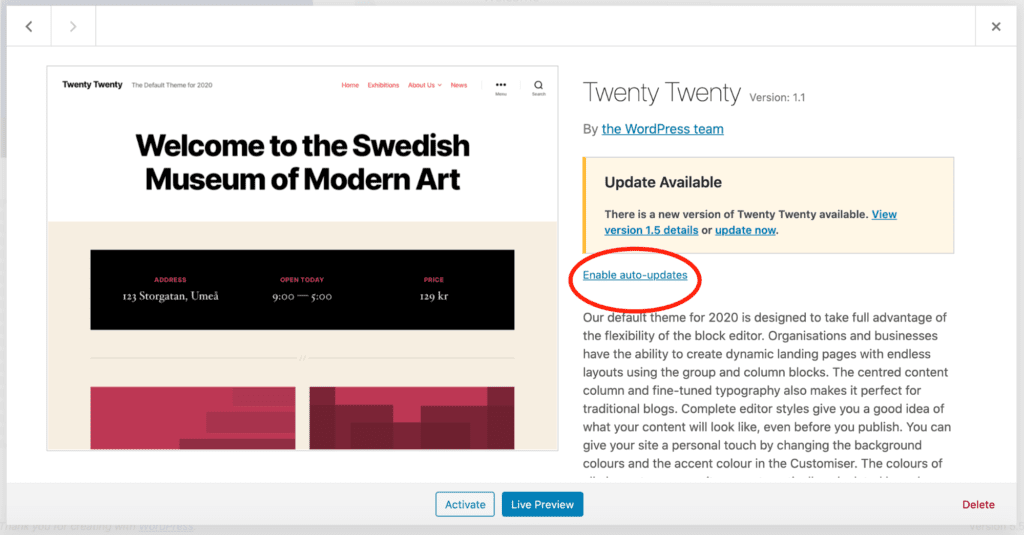
These new controls will allow you to keep your site up-to-date and secure with minimal time and effort. The auto-update features are all disabled by default, so you will need to enable them before your themes and plugins will auto-update, but this gives you full control over which themes and plugins you want to enable the feature on.
The new auto-email feature will send you a notification each time one more theme and/or plugins have successfully updated or failed to update, keeping you in the loop at all times.
For developers, there is an in-depth post by WordPress on how to customise the auto-update features further here.
Note: as great as this sounds and before you run away to implement it… we actually recommend against using auto-update features in WordPress in favour of manually testing any updates. If an update goes wrong or breaks something, there’s less warning and panic can set in to roll the update back before putting a fix in place. Check out our WordPress Maintenance page for more info.
Block Editor
But that’s not all – Gutenberg version 8.5 is now bundled with the core as of 5.5 – that’s ten releases of Gutenberg – and it brings a host of new features from the Gutenberg plugin to the core block editor, as well as some tasteful design updates to improve the look and feel of the editor.
Device previews
You can now preview your content in various browser sizes – replacing the old Preview button is a new button that turns into a dropdown on click, giving you three different device sizes in which you can preview your content.
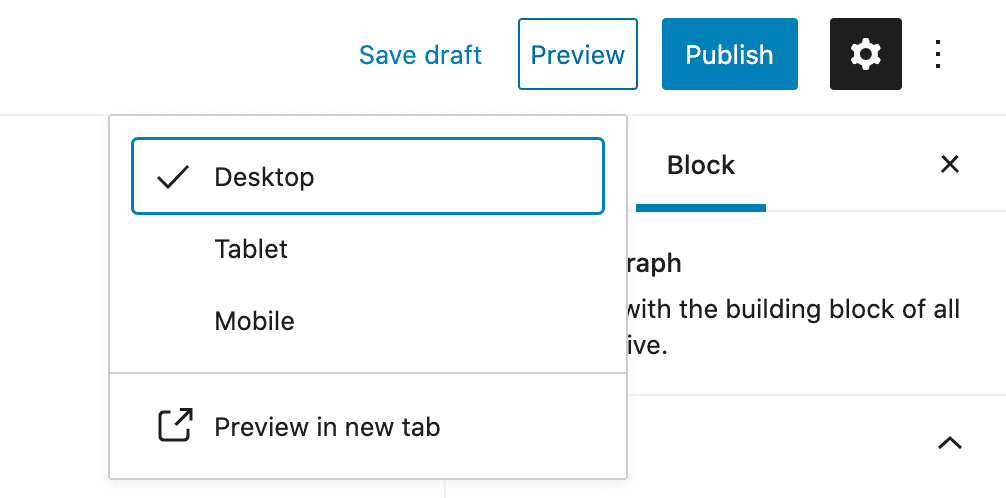
Block Patterns
The new block patterns feature allows you to quickly and easily create and customise the layout of your content using ready-made settings made up of commonly used patterns. This is a really powerful tool for quickly and easily building your page layouts.
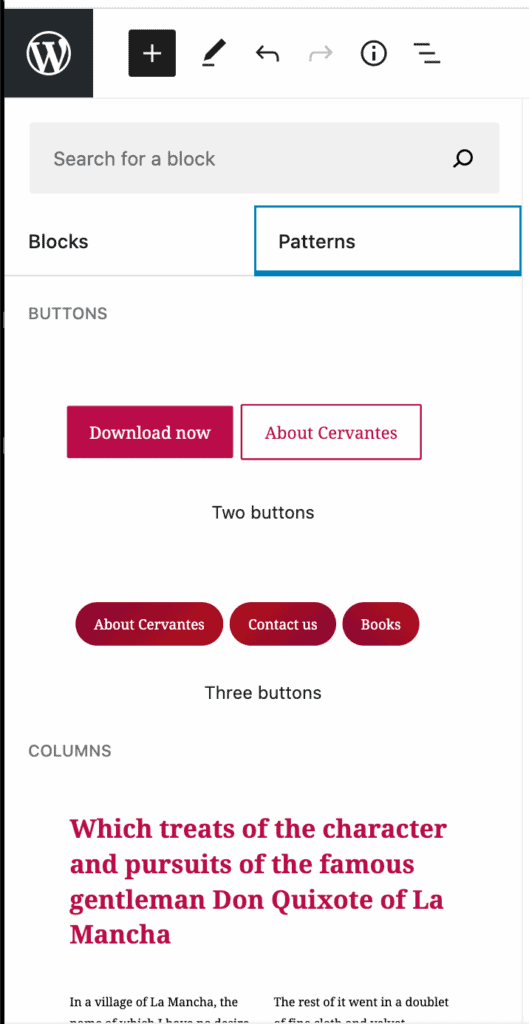
Block Directory
The Block Directory allows you to search for and install blocks from the WordPress single block plugins list directly inside the editor.
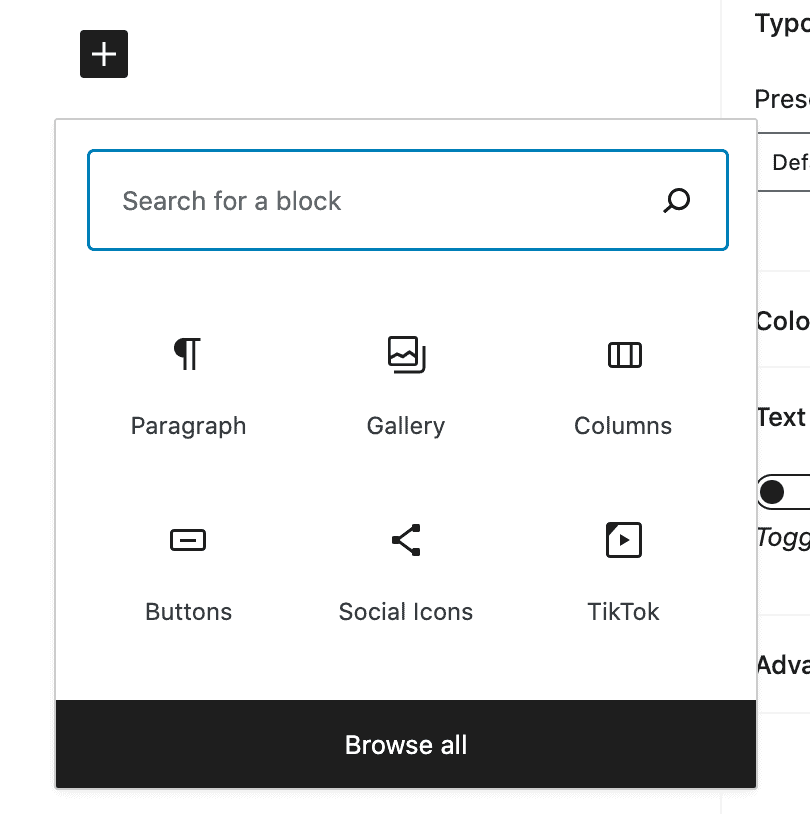
You can use this feature in the same way as any other block, simply click the + button to add a new block and use the search field to search for the type of block you would like to use. A list of single blocks you can install via this feature can be found here.
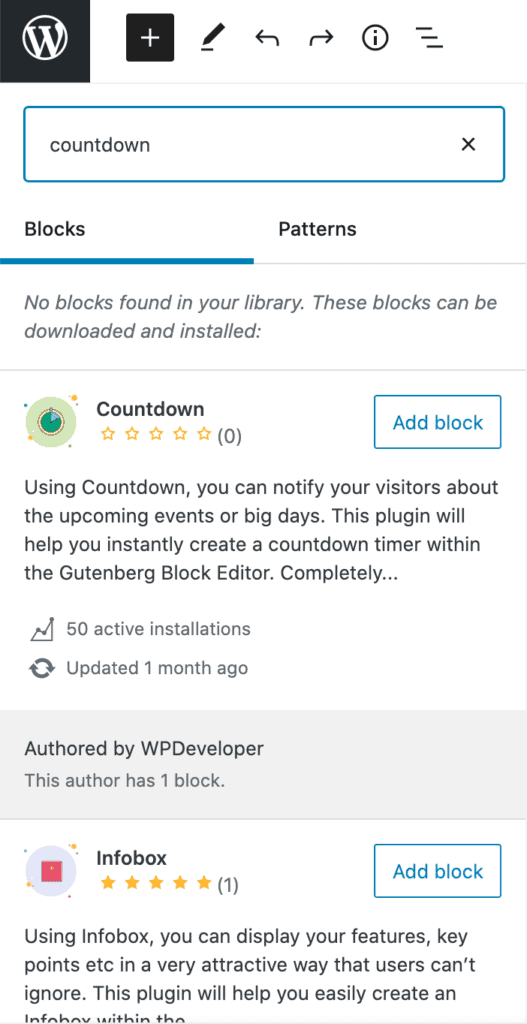
Inline Image Editing
With the new Inline Image Editing feature, you can now edit your images directly in the editor, meaning you no longer need to open each image in the Media Gallery in order to make changes. You can resize, rotate and crop your image where it is and see the effects right away. It’s worth noting that, for the time being, this feature is mainly focused on the standard image blocks, and may not yet work in all blocks that allow images.
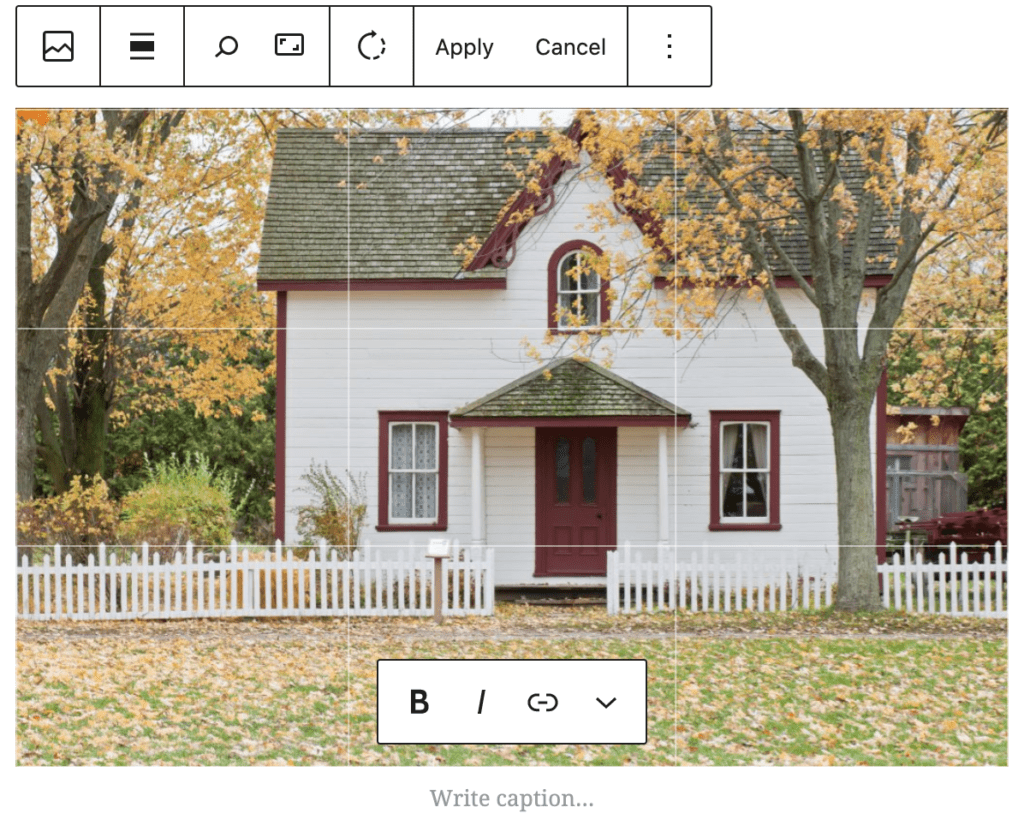
Block Movers
When you have more than one block, each block’s toolbar gets a Block Mover option with two arrows, which allow you to move the blocks up and down.
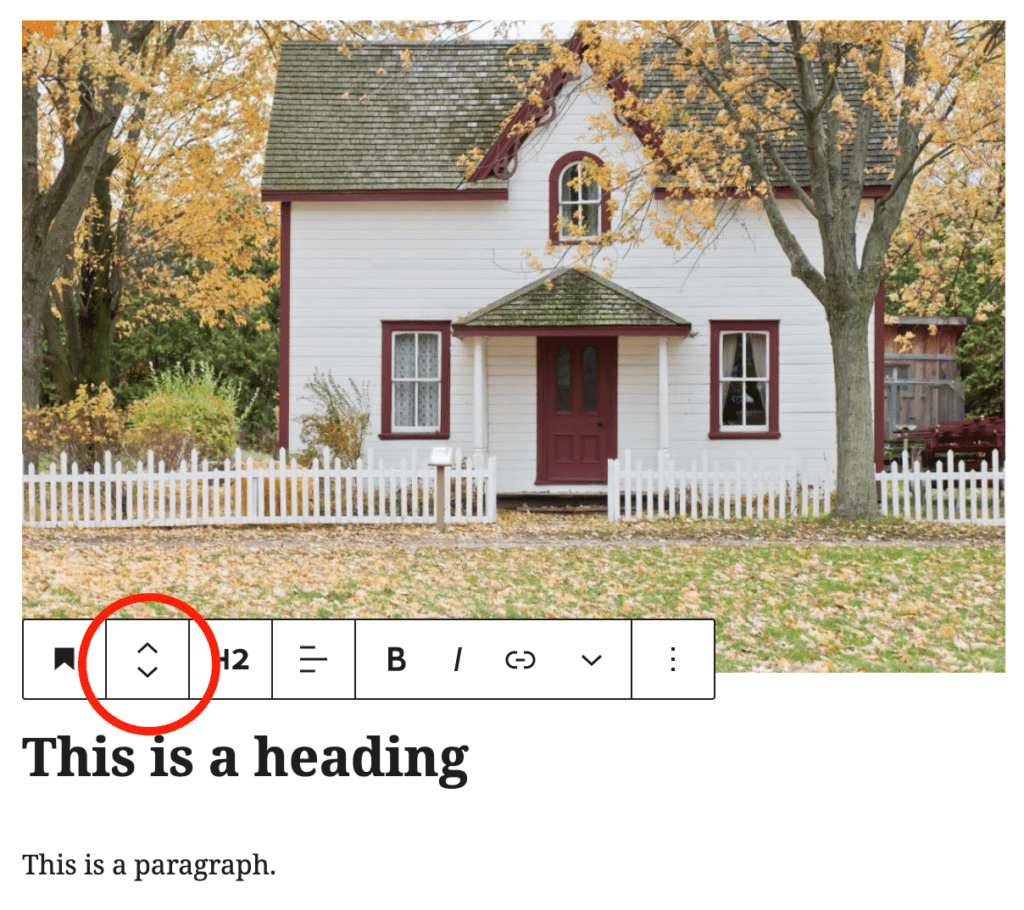
Refined Drag and Drop
The improvements to the drag and drop feature have made the moving of blocks around on your page much smoother – although it’s perhaps not entirely intuitive finding out how to do this the first time. In order to drag your block, you can click on one of the arrows and hold the mouse button down for a second; this will initiate the drag and drop functionality.
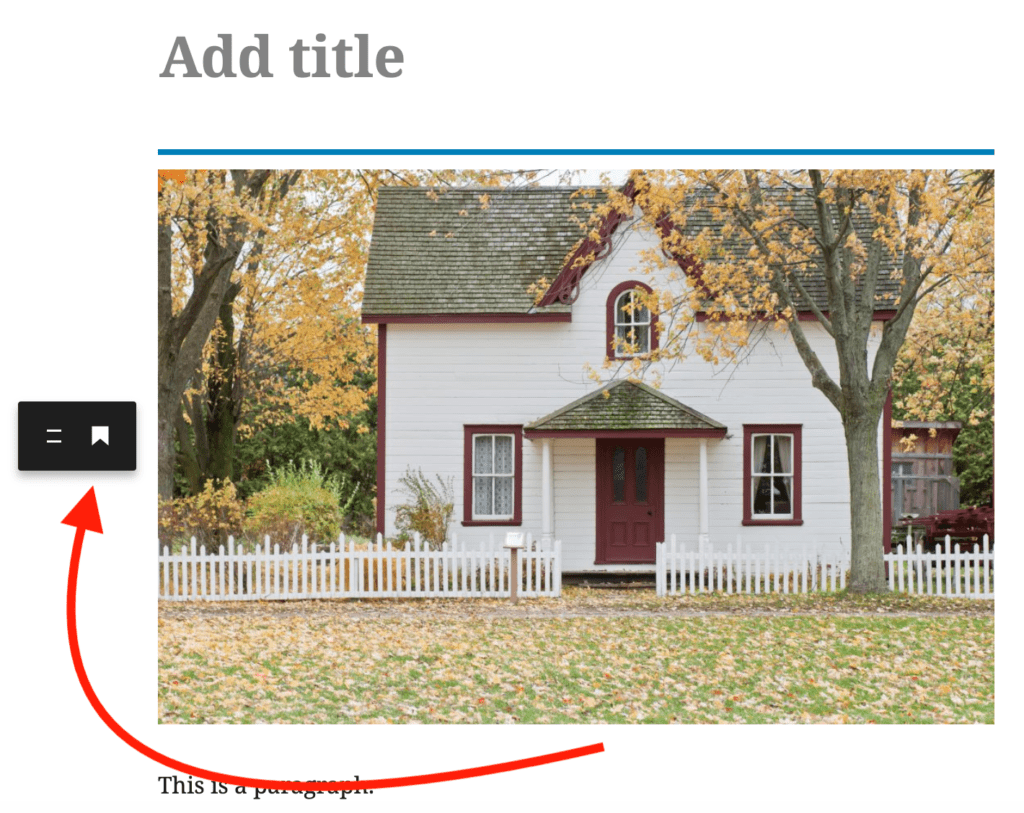
Multi Select Formatting
Another handy feature is the ability to select multiple blocks at once. This allows you to easily edit all of the blocks at the same time – select them all by holding the mouse button down and dragging the cursor over the blocks in the same way you would select text in a document.
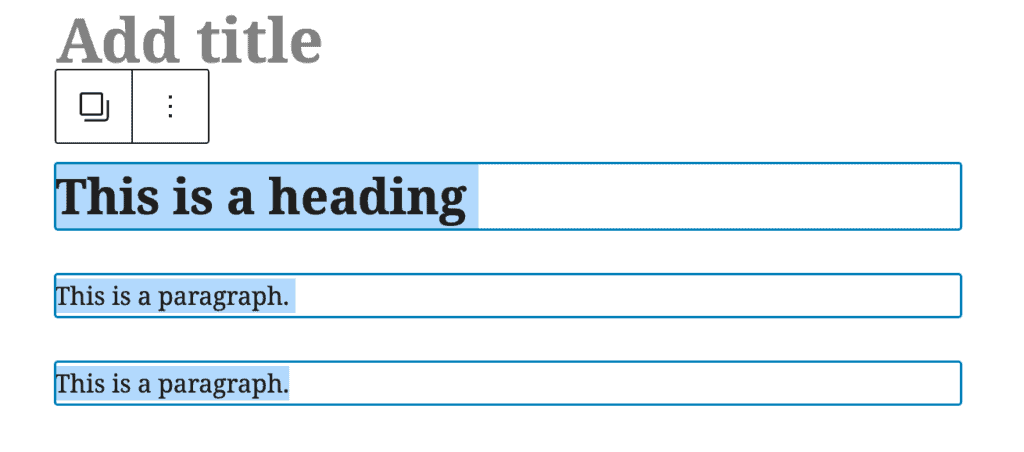
Parent Block Selection
In any nested block, you now have a new button that allows you to select the Parent block which appears when you hover over the block type button in the toolbar.
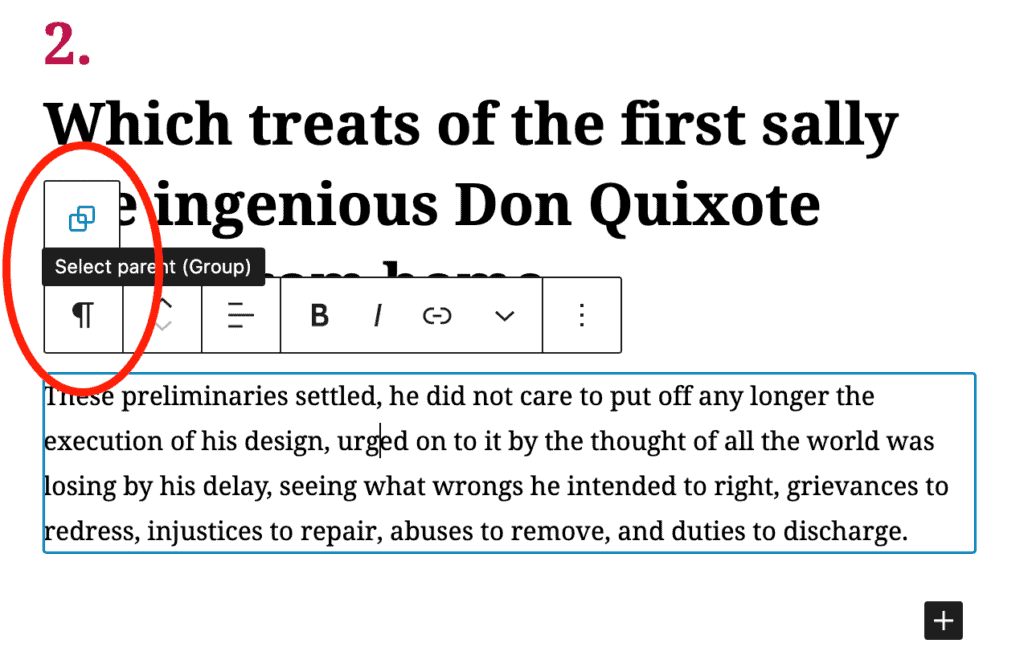
Subscript and Superscript
You can now format your text into subscript or superscript in the block editor using the text options in the block toolbar.
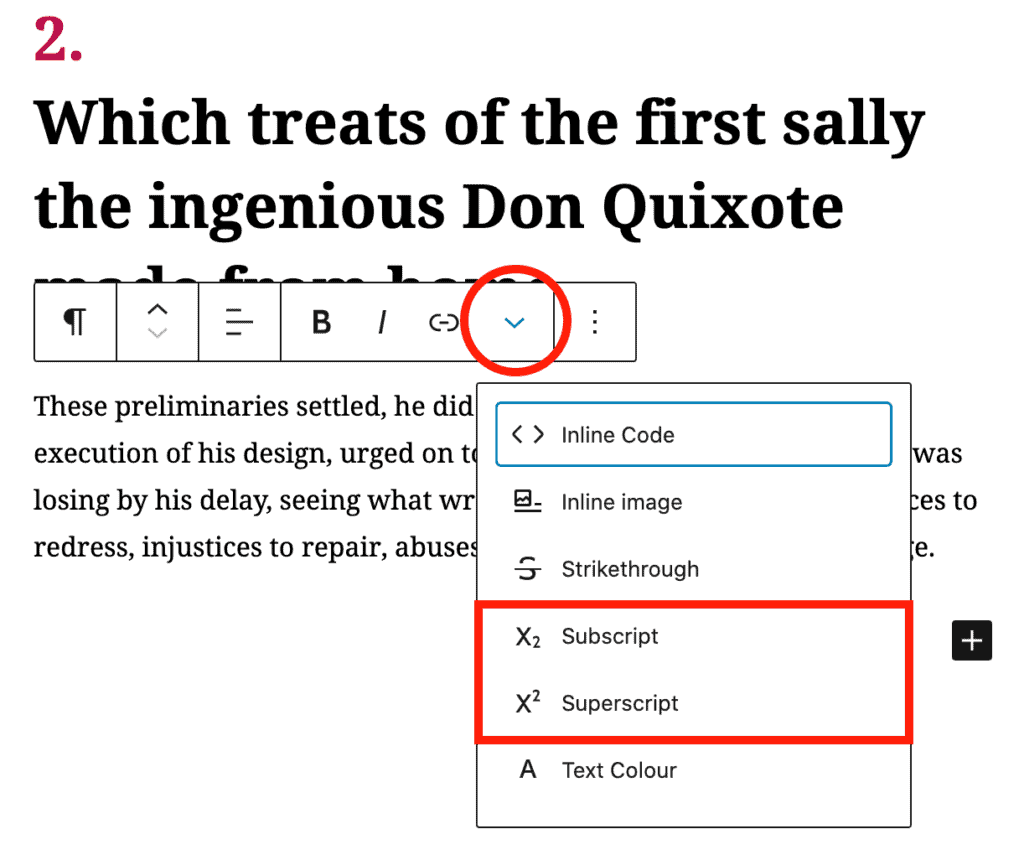
Other new features
- Among the 34 various accessibility updates, there is a new theme support feature called navigation-widgets, which helps users utilising assistive technologies manoeuvring navigation that consists of a list of links more easily. You can read more about this here, and see a list of all accessibility features here.
- You can now update plugins and themes by uploading a ZIP file.
- A variety of external libraries have been updated, including PHPMailer, SimplePie, Twemoji, Masonry, and more.
How We Use Gutenberg and Blocks at ID
For over 18 months Gutenberg has been our default editor for new projects at Illustrate Digital. We consult with each new client on what the best editor technology will be to suit their needs and in most cases the new (and recently improved) Gutenberg editor for WordPress is the winner.
Our unique method of building high-performing, user-friendly websites is based on this idea of reusable, flexible blocks that a content editor can place anywhere they’re needed. We reckon it’s pretty important for a marketer or website admin to have control over the content they create, as well as when and how they create it, without being reliant on their agency for their every marketing move.
If you’d like to learn more about our services at ID, from user-centric design to WordPress development, check out our services here to discover how we can help: mmspei.com/services